Developer Guide
- Setting up, getting started
- Design
- Implementation
- Documentation, logging, testing, configuration, dev-ops
-
Appendix: Requirements
- Product scope
- User stories
-
Use cases
- Use case: Adding a task
- Use case: Viewing all possible commands
- Use case: Listing all tasks
- Use case: Add a date to a task
- Use case: Add a duration to a task
- Use case: Add a recurring schedule to the task
- Use case: Remove a task
- Use case: Remove a field from a task
- Use case: Sort tasks according to date
- Use case: Find matching tasks by title
- Use case: Find matching tasks by tag(s)
- Use case: Find matching tasks by multi-line description
- Use case: Mark a task as done
- Use case: Postpone a task’s date
- Use case: Counting down to a task’s date
- Use case: Displaying statistics of PlanIT
- Use case: View tasks on a date
- Non-Functional Requirements
- Glossary
-
Appendix: Instructions for manual testing
- Launch and shutdown
- Making a task
- Adding a recurring schedule
- Listing tasks in PlanIT
- Searching a task by title
- Searching a task by tag
- Searching a task by description
- Sorting tasks in PlanIT
- Removing a task
- Removing a field from a task
- Setting a task status as done
- Snooze
- Counting down to a task’s date
- Displaying statistics
- Viewing a date
- Navigating the calendar
- Saving data
- Appendix: Effort
Setting up, getting started
Refer to the guide Setting up and getting started.
Design
Architecture
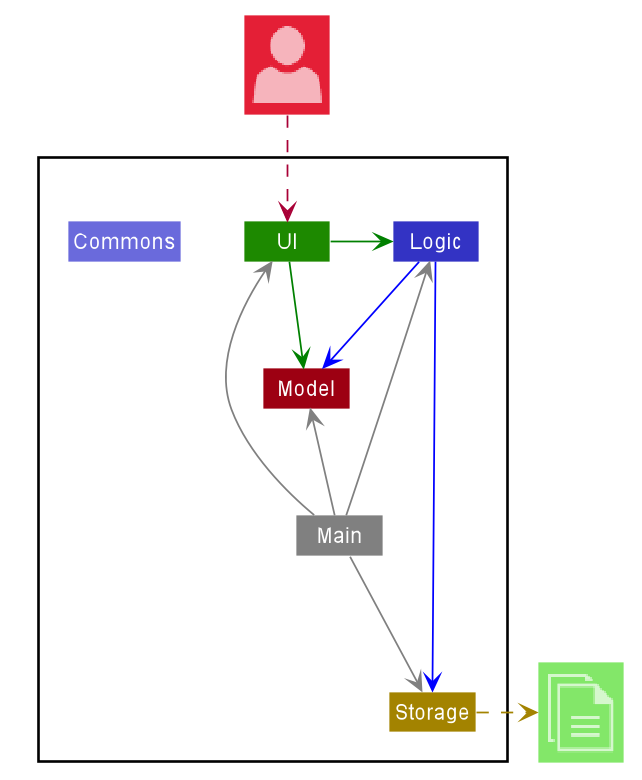
The Architecture Diagram given above explains the high-level design of the App. Given below is a quick overview of each component.
.puml files used to create diagrams in this document can be found in the diagrams folder. Refer to the PlantUML Tutorial at se-edu/guides to learn how to create and edit diagrams.
Main has two classes called Main and MainApp. It is responsible for,
- At app launch: Initializes the components in the correct sequence, and connects them up with each other.
- At shut down: Shuts down the components and invokes cleanup methods where necessary.
Commons represents a collection of classes used by multiple other components.
The rest of the App consists of four components.
-
UI: The UI of the App. -
Logic: The command executor. -
Model: Holds the data of the App in memory. -
Storage: Reads data from, and writes data to, the hard disk.
Each of the four components,
- defines its API in an
interfacewith the same name as the Component. - exposes its functionality using a concrete
{Component Name}Managerclass (which implements the corresponding APIinterfacementioned in the previous point.
For example, the Logic component (see the class diagram given below) defines its API in the Logic.java interface and exposes its functionality using the LogicManager.java class which implements the Logic interface.
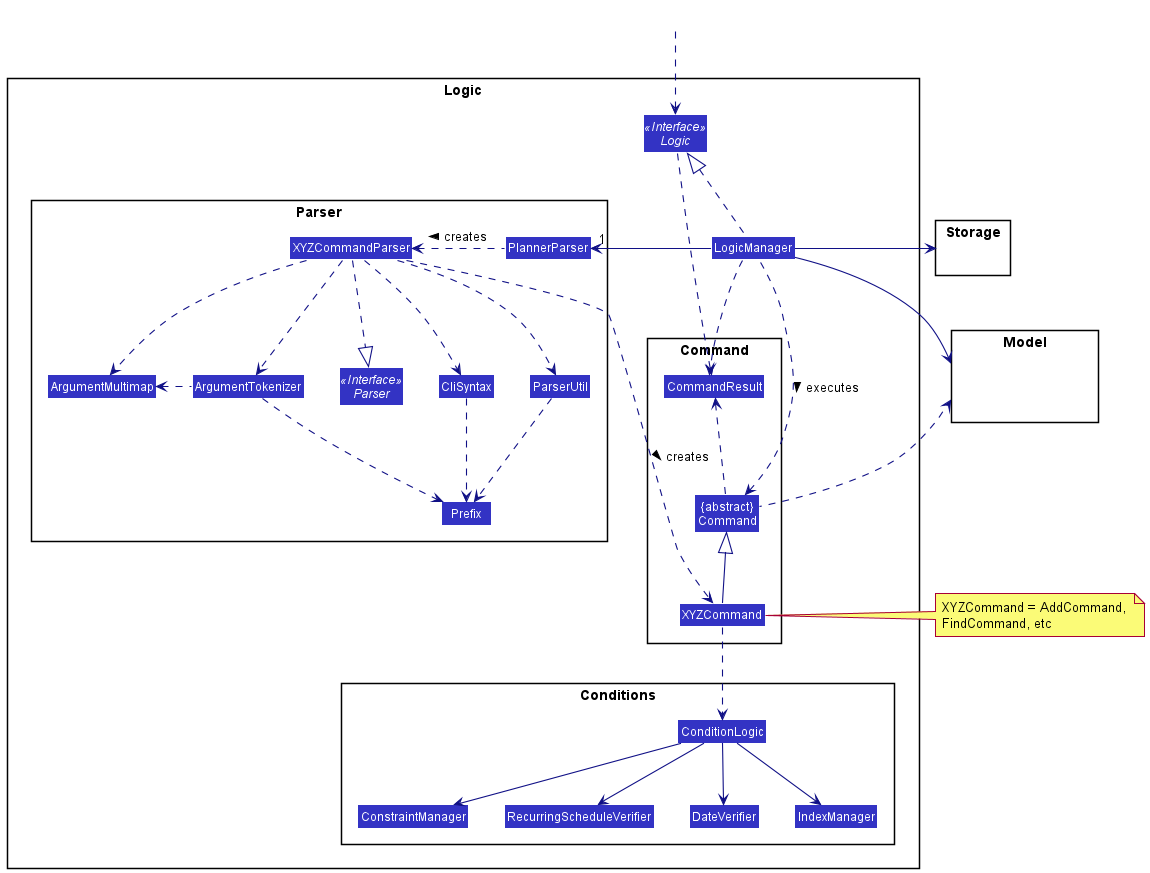
How the architecture components interact with each other
The Sequence Diagram below shows how the components interact with each other for the scenario where the user issues the command rmt 1.
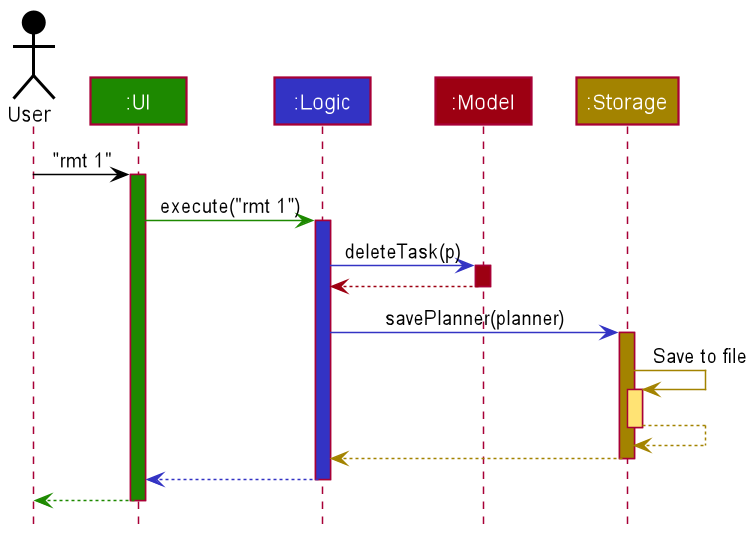
The sections below give more details of each component.
UI component
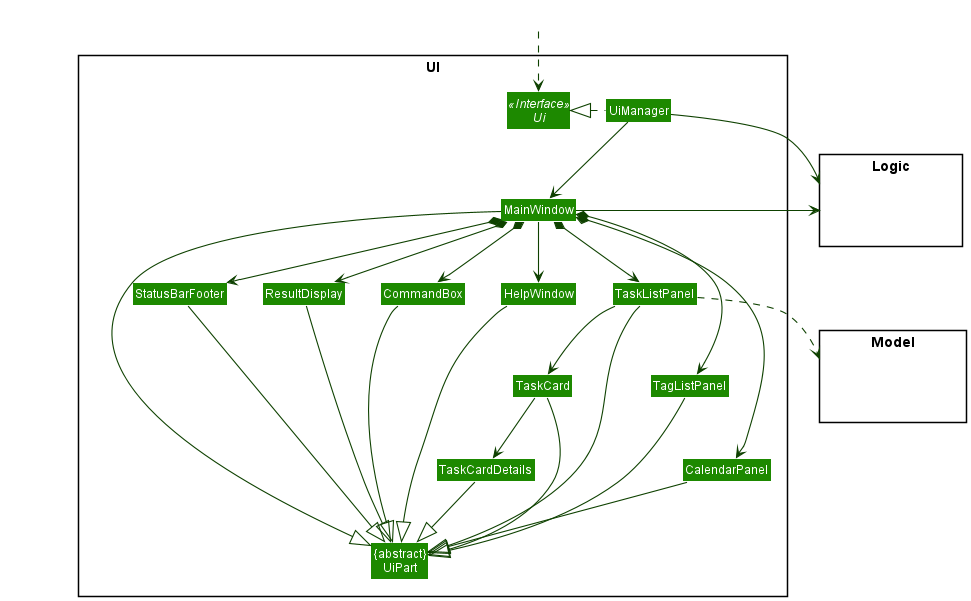
API :
Ui.java
The UI consists of a MainWindow that is made up of parts e.g.CommandBox, ResultDisplay, TaskListPanel, StatusBarFooter etc. All these, including the MainWindow, inherit from the abstract UiPart class.
The UI component uses JavaFx UI framework. The layout of these UI parts are defined in matching .fxml files that are in the src/main/resources/view folder. For example, the layout of the MainWindow is specified in MainWindow.fxml
The UI component,
- Executes user commands using the
Logiccomponent. - Listens for changes to
Modeldata so that the UI can be updated with the modified data.
Logic component
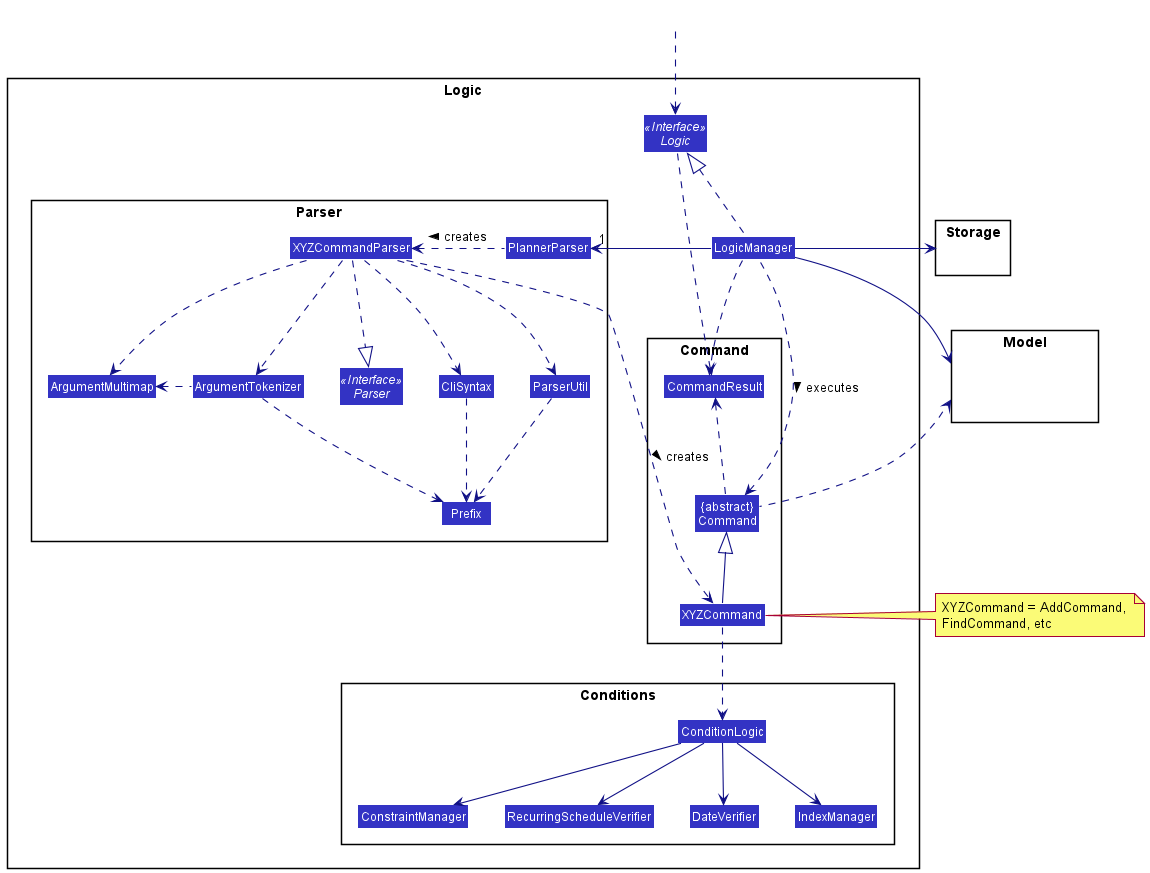
API :
Logic.java
-
Logicuses thePlannerParserclass to parse the user command. - This results in a
Commandobject which is executed by theLogicManager. - The command execution can affect the
Model(e.g. adding a task). - The result of the command execution is encapsulated as a
CommandResultobject which is passed back to theUi. - In addition, the
CommandResultobject can also instruct theUito perform certain actions, such as displaying help to the user.
Given below is the Sequence Diagram for interactions within the Logic component for the execute("rmt 1") API call.
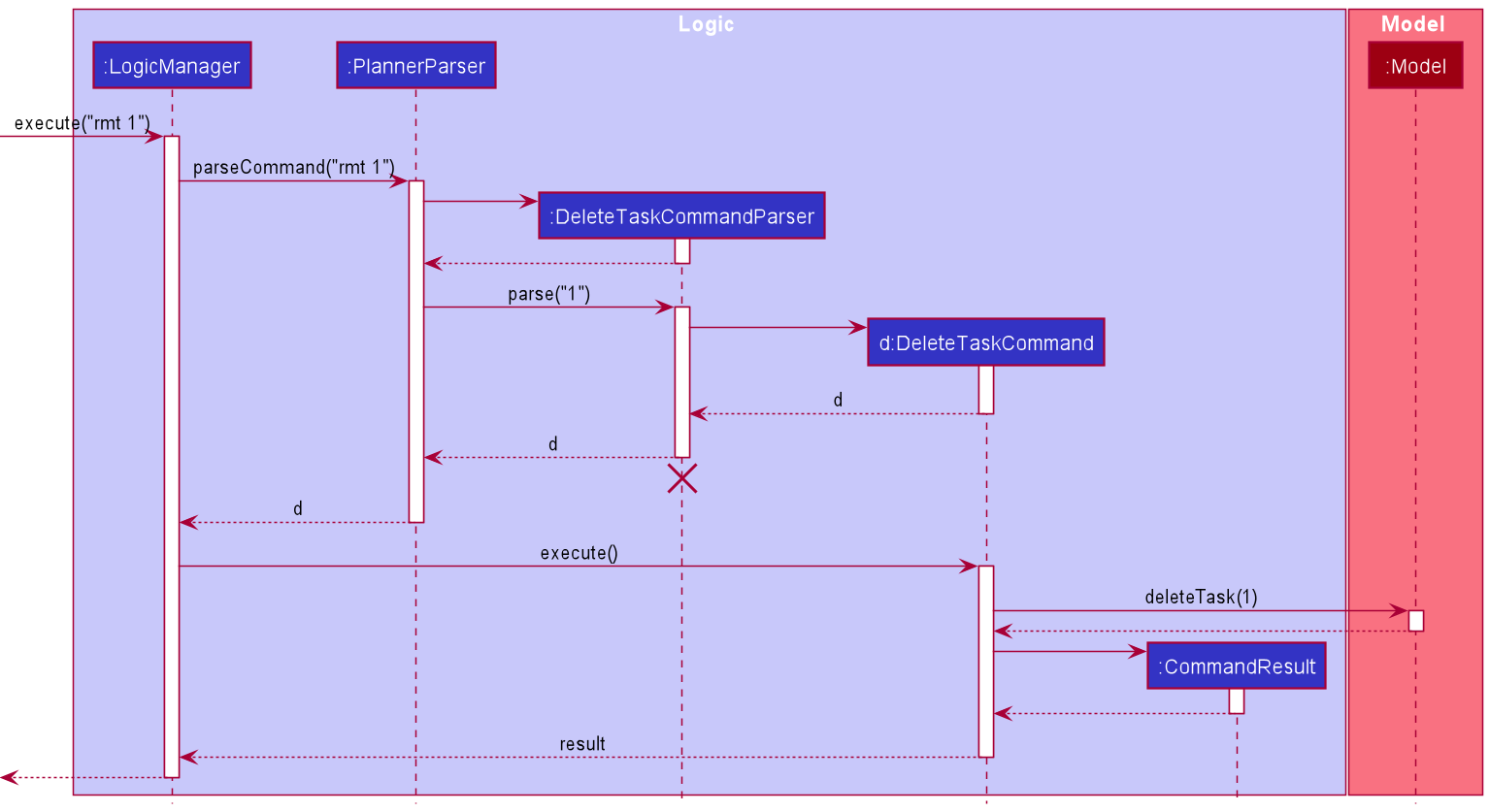
DeleteTaskCommandParser should end at the destroy marker (X) but due to a limitation of PlantUML, the lifeline reaches the end of diagram.
Model component
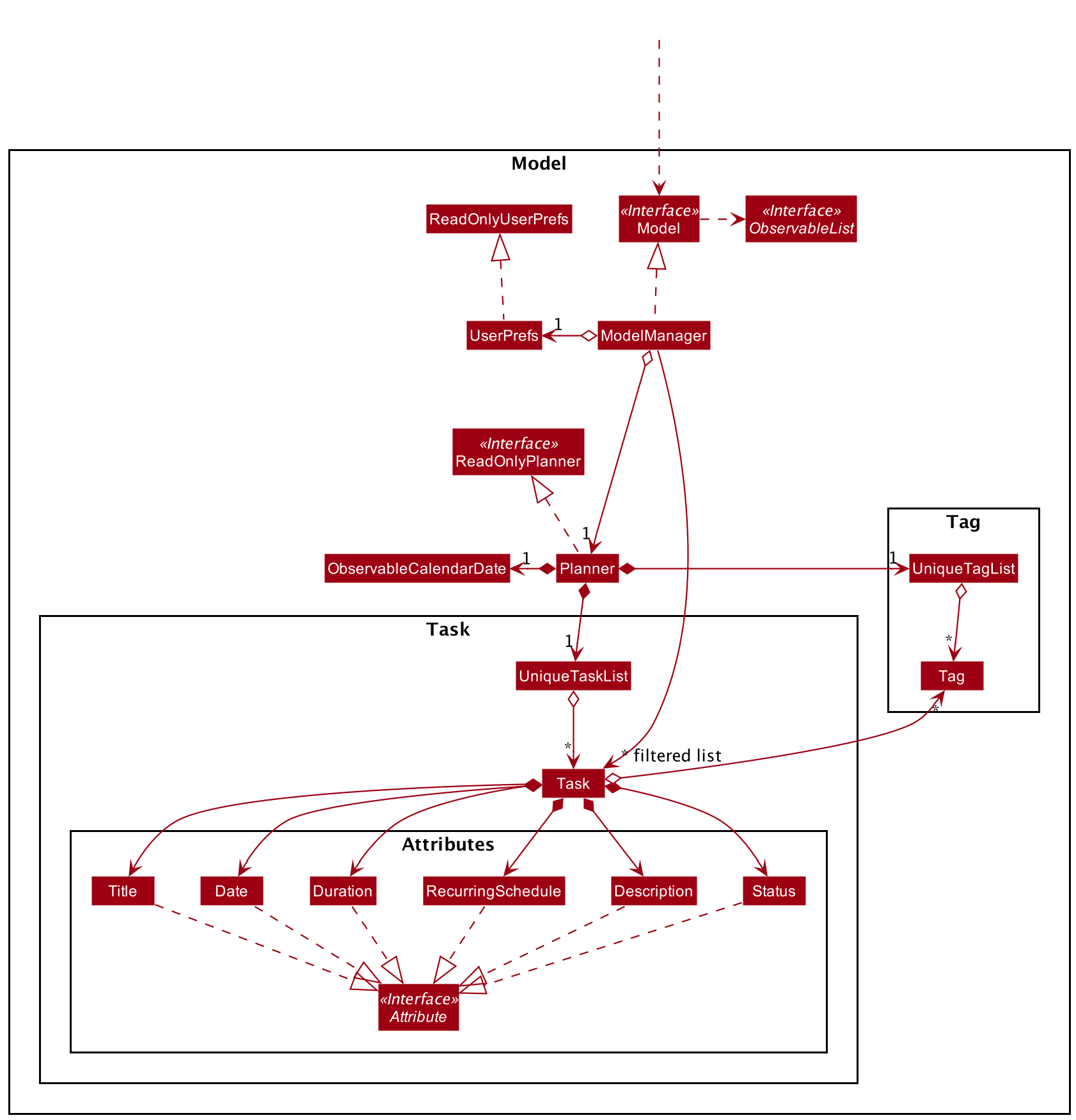
API : Model.java
The Model,
- stores a
UserPrefobject that represents the user’s preferences. - stores the planner data.
- exposes an unmodifiable
ObservableList<Task>andObservableList<Tag>that can be ‘observed’ e.g. the UI can be bound to these lists so that the UI automatically updates when the data in the lists change. - exposes an unmodifiable
ObservableCalendarDatefor the calendar to observe. - does not depend on any of the other three components.
Storage component
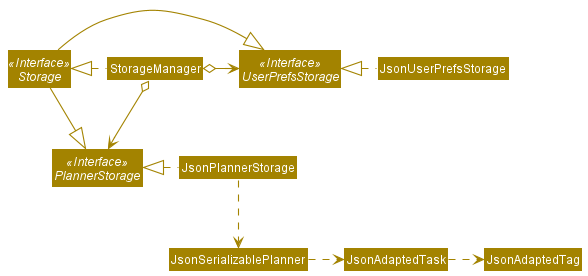
API : Storage.java
The Storage component,
- can save
UserPrefobjects in json format and read it back. - can save the planner data in json format and read it back.
Common classes
Classes used by multiple components are in the seedu.addressbook.commons package.
Implementation
This section describes some noteworthy details on how certain features are implemented.
Enforcing conditions
When executing commands, the planner has to enforce certain logical constraints to prevent unintended command behaviour. Here is a list of constraints:
- A task should not have a duration attribute without a date or recurring schedule attribute.
- A task should not have an empty title.
- A task should have a title with at most 40 characters.
Note that certain constraints may be relevant to specific commands. For instance (this list is not exhaustive):
- Checking if the date attribute is empty for commands like
countwhich counts down the days from today’s date - The index specified by the user for commands that require a
INDEXparameter, should be positive and within the range of the list of displayed tasks.
Design considerations
Bad designs not chosen:
While the task is a composition of the various attributes like: title, status, etc, there is a violation of the Single Responsibility Principle when the Task class is checking for whether the date of a task object has passed today’s date, or checking if the change in a date is valid.
In addition, checking the constraints in each of the command’s execute method (which is the case in v1.2, and some commands in v1.3) violates the Don’t Repeat Yourself principle. As shown in the list of constraints above, there are many repeated constraints which will be checked across different commands. This also violates the Dependency Inversion principle when the command’s execute method depends on methods from lower level classes such as Date.
Chosen design:
Therefore, enforcing conditions has been implemented as shown in the class diagram below.
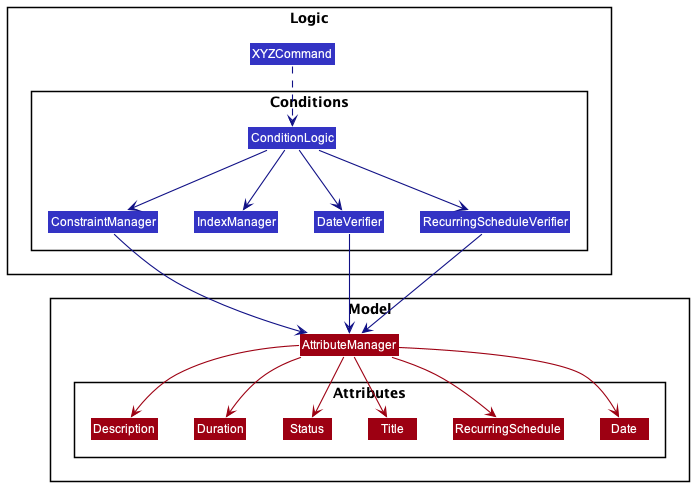
- When a XYZCommand runs the execute method, it might call the ConditionLogic class. This acts as the main facade class.
- ConditionLogic will then call the relevant condition or constraint manager class.
- The relevant classes will then create an AttributeManager object to access the functionalities provided by each of the attribute classes.
From point 2, the choice to split the ConditionLogic class into secondary facade classes: ConstraintManager, IndexManager, DateVerifier, RecurringScheduleVerifier, is to ensure that single responsibility principle is upheld.
From point 3, the various secondary facade classes could directly access the attribute classes. However, that would violate the Law of Demeter, hence the AttributeManager class provides access to the functionalities of the attributes.
The separation of attributes and conditions into their own packages increases cohesion and allows for the future creation of commands to reuse the code when enforcing conditions.
Find matching task using keyword(s)
The find command is applicable to all tasks within PlanIT. There are 3 different methods of find implementations:
- Find by title : Find all matching task(s) using any matching full keyword(s) from title of task using
find [KEYWORDS] - First by tag : Find all matching task(s) with exact matching full keyword(s) from tag(s) of task using
find t/[TAG]Only this method can be used to search matching task(s) with full keyword(s) from multiple tags likefind t/ t/ - Find by description : Find all matching task(s) using any matching full keyword(s) from description of task using
find d/[DESCRIPTION]
Below is an activity diagram of the above 3 methods which illustrates the general process applicable for the 3 different find implementation queries.
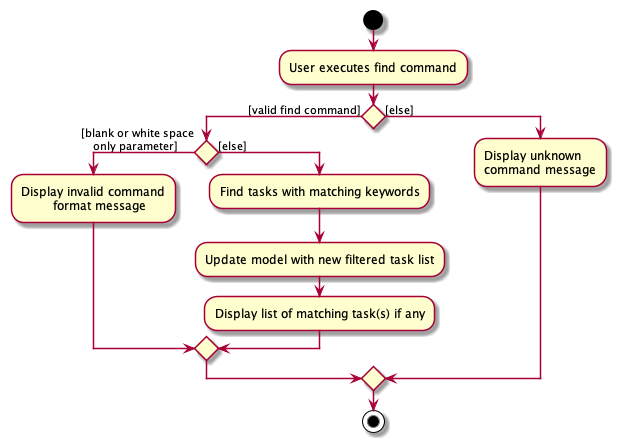
Below is also an example of the default method of find by title general process description followed by the sequence diagram illustration.
Find by title
-
FindCommandParserwill parses the keywords toTitleContainsKeywordsPredicate. -
TitleContainsKeywordsPredicatewill be generated and a predicate value will be returned toFindCommandParser. -
FindCommandParserwill send the predicate value toFindCommand. -
FindCommandwill be generated and returns the command to theFindCommandParser. -
FindCommandwill callexecute(model)function and it will pass predicate value into theModelthroughupdateFilteredTaskList. -
filteredTaskslist will be updated accordingly inModelManagerand the filtered list display in PlanIT will be updated. -
CommandResultwill eventually be returned and feedback will be given to the user.
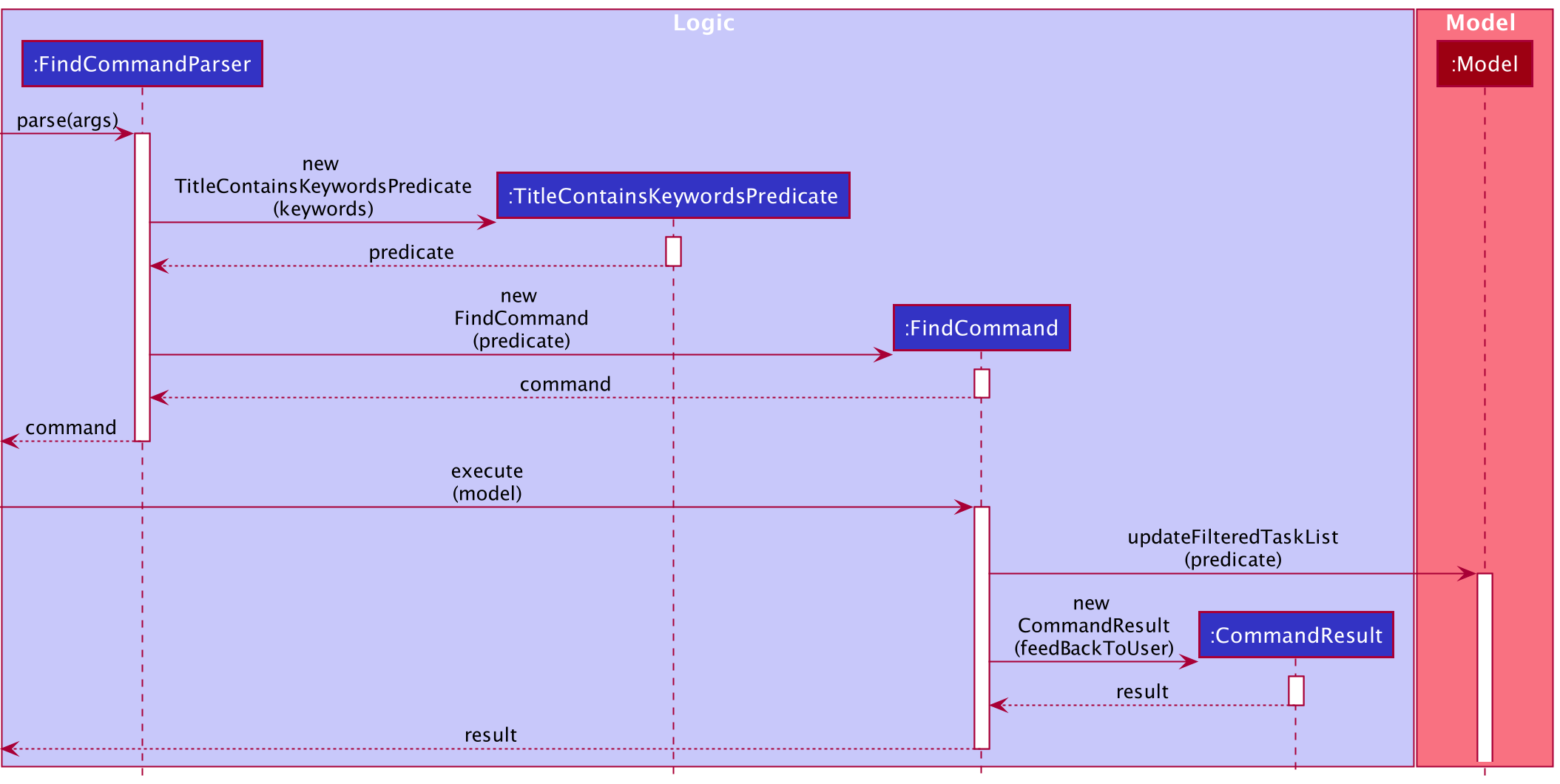
Design Considerations
For the find command, there are 2 design choices being considered in whether to split the 3 implementation methods
like findTag, findTitle, findDescription into three different commands separately
or just use a single command find in addition with command line prefix to perform 3 different implementations.
-
Current design: Having a single command
findto perform 3 different implementations.- Advantages:
- From the user point of view, they do not have to remember extra commands since there are a lot of commands
within PlanIT and it is quite intuitive to remember the command line prefix like
t/d/since these prefix will be used for most commands in the PlanIT. - The problem of duplicate codes will be minimised since the general process from FindCommandParser -> FindCommand to Model and CommandResult are similar for the 3 different methods. The place where they differ is only from FindCommandParser to TitleContainsKeyWordsPredicate, FindCommandParser to DescriptionContainsKeywordsPredicate and FindCommandParser to TagContainsKeywordsPredicate respectively.
- From the user point of view, they do not have to remember extra commands since there are a lot of commands
within PlanIT and it is quite intuitive to remember the command line prefix like
- Disadvantages:
- The code will be cluttered in a FindCommandParser for the 3 different implementation methods.
- Advantages:
-
Alternative design: Having 3 different commands
findTag,findTitle,findDescriptionto perform 3 different implementations.- Advantages:
- Code will be segregated out and parser for each implementation will not be so complex.
- Disadvantages:
- There is a need to use 3 parser and 3 commands in code implementation which increase the likelihood of code duplication.
- Since there are more commands for the user to remember, it is highly likely for the user to keep referring to the user guide if the user keeps forgetting the various commands.
- Advantages:
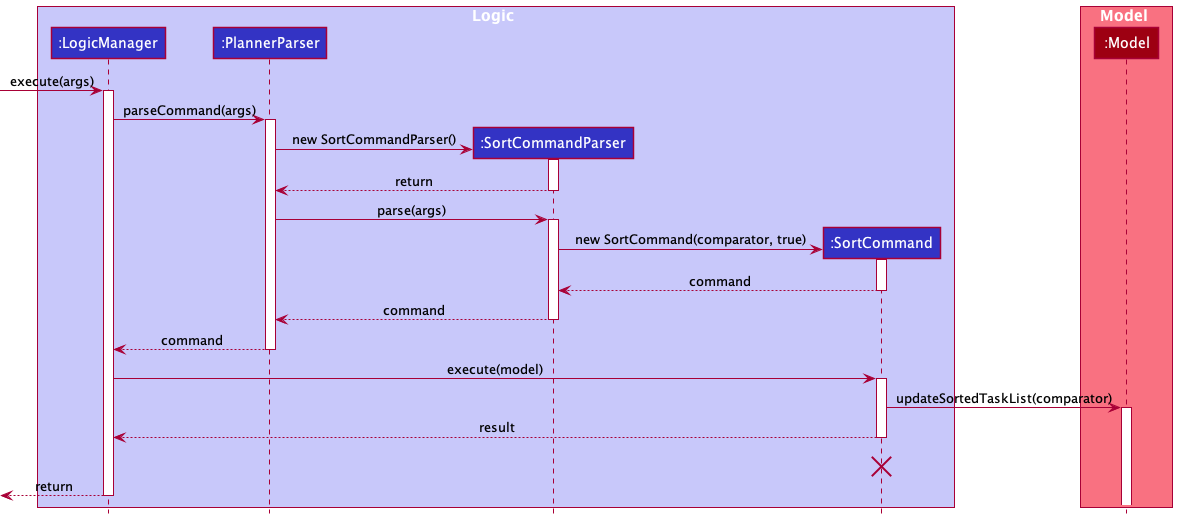
Sorting tasks
The Sort command applies to tasks in List. Both sort by a and the sort by d
follow similar implementations with slight differences. Below we will look into the implementation of
the sort by a.
The sort by a feature sorts the tasks based on the different dates of the tasks from the earliest task
to the last task in chronological order. For tasks with no dates, they would appear last.
- When the command is executed by the user, the input it passed into
the
LogicManagerand gets parsed and identified inPlannerParser. - Upon identifying the relevant
COMMAND_WORD, the correspondingSortCommandParserobject is formed. The user input then goes through another level of parsing inSortCommandParser - The
SortCommandParseridentifies the order in which the tasks are to be sort and creates aSortComparatorcomparator object accordingly. - The
SortCommandParsercreates aSortCommandwith the above comparator. The command is returned to theLogicManager. - The
LogicManagercallsSortCommand#execute(), which adds a new duplicate list of tasks that is sorted in chronological order inListvia theModelinterface. - Finally, a
CommandResultwith the relevant feedback is returned to theLogicManager.
Design Considerations
For the SortCommand, we had several considerations that we made on whether to sort the list manually through
the sort command or to automatically sort the list for every task that is added or edited.
-
Current design: User has the option to sort the list manually in both ascending and descending format. The list will not be automatically sorted when a task has been added or changed.
- Pros:
- If the user types in wrong information for a certain task, he is able to see the task at the bottom rather than filtering through a sorted list which makes it easier to fix the error that he has made.
- Code will be easier to implement as we so not need to implement the auto sort phase.
- Cons:
- User has to manually sort the list, using the
sortcommand, after keying in the new tasks to obtain an ordered list.
- User has to manually sort the list, using the
- Pros:
-
Alternative design: The list will be automatically sorted every time the user makes a new list or edits one.
- Pros:
- Tasks will always be in chronological order and user does not have to key in any command to sort the list.
- Cons:
- If the user adds in a task with wrong details to a huge list, it will be difficult to find the task. If the previous method was used the new task added will be at the bottom of the list.
- The code will be much more complex compared to alternative 1.
- User will not be have the ability to sort the list in different orders.
- Pros:
Removing a field from a task
A task in the planner’s task list can contain multiple fields. Some of these fields can be removed without deleting the entire task, while other fields are compulsory and cannot be removed.
- Removable fields:
Date,RecurringSchedule,Description,Tags,Duration - Non-removable fields:
Title,Status
An example of how a user might use this command is shown in the activity diagram below.
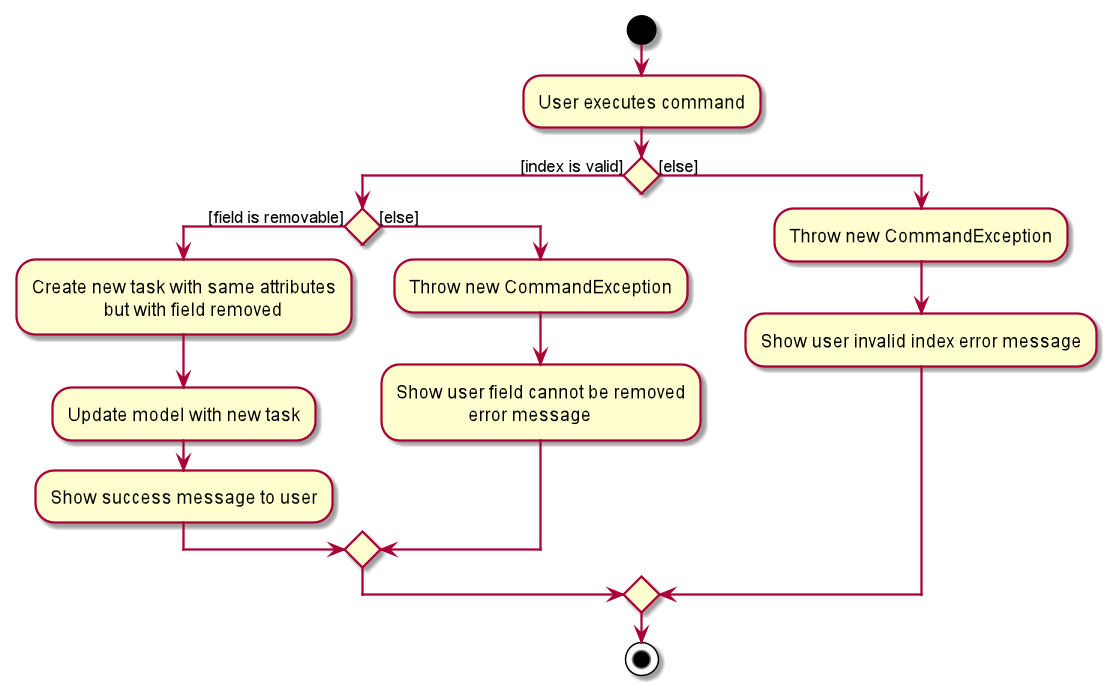
The following sequence diagram shows how the delete field command works internally.
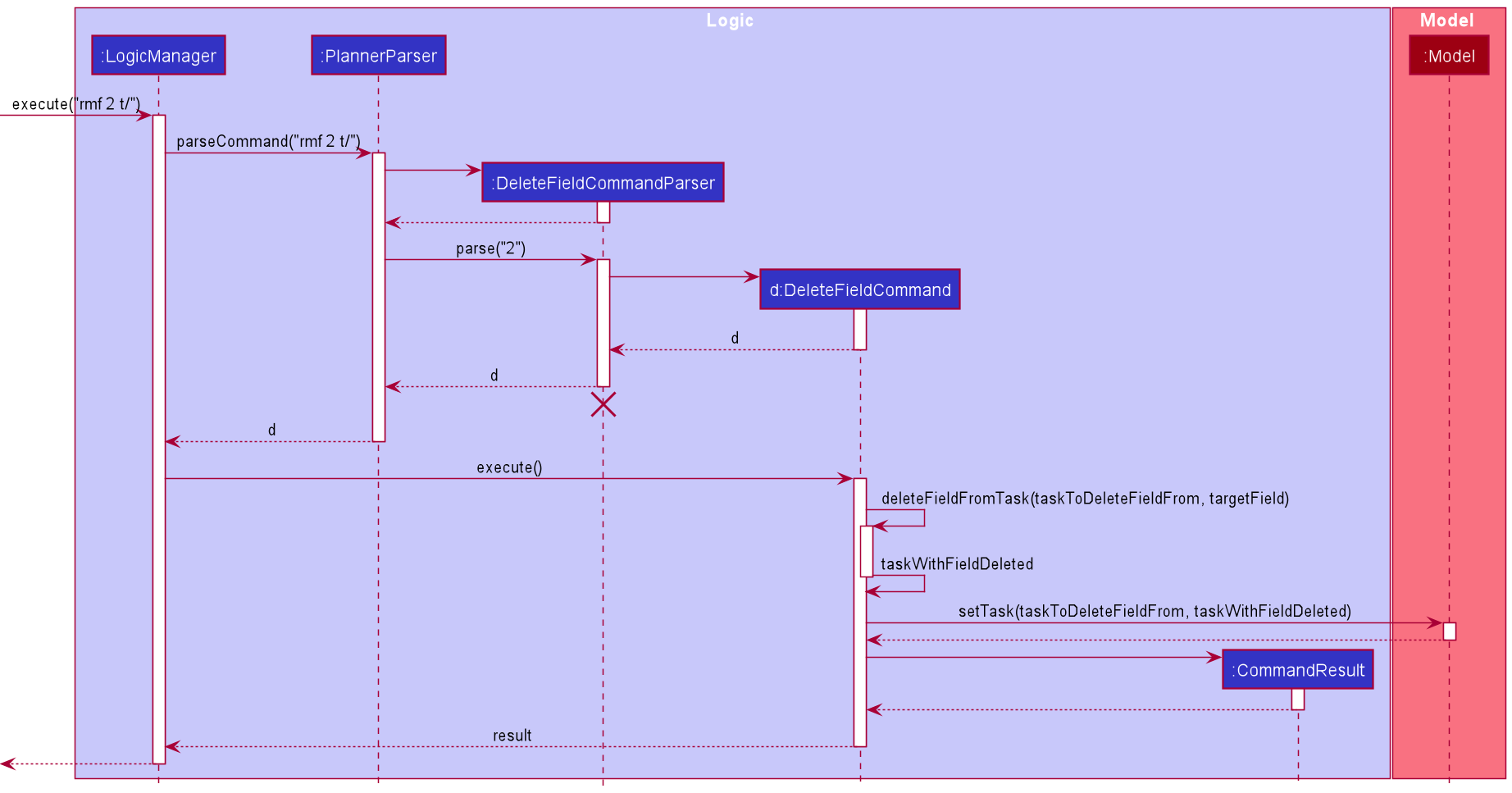
Something noteworthy would be the fact that Duration cannot exist alone and must exist with either Date OR RecurringSchedule.
As this approach creates a new task with the same attributes and replaces it with the existing task in the planner, when a user tries
to remove the Date/RecurringSchedule field without removing the Duration first, an error will be thrown.
Design Considerations
-
Current design: Remove field by setting it to an empty string.
This approach was chosen as it is easy to implement, and not too much of refactoring of code is needed.
-
Alternative design: Remove field by setting it to null.
This approach was not chosen as it would require more refactoring of code - if anything is missed out, it will result in undesirable runtime exceptions.
Mark task as done
A task has a Status attribute which can be marked as done, using the Done command.
- The Status attribute is a data field belonging to Task, and only has 2 valid values: ‘done’ and ‘not done’.
- The doneCommand only takes in a single parameter, INDEX, which must be a valid positive integer.
The following activity diagram illustrates how a user might utilise this feature:
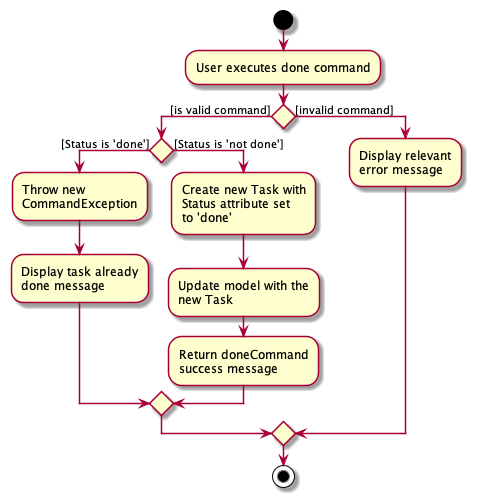
The following sequence diagram has been simplified to show the main processes called during the execution of DoneCommand.
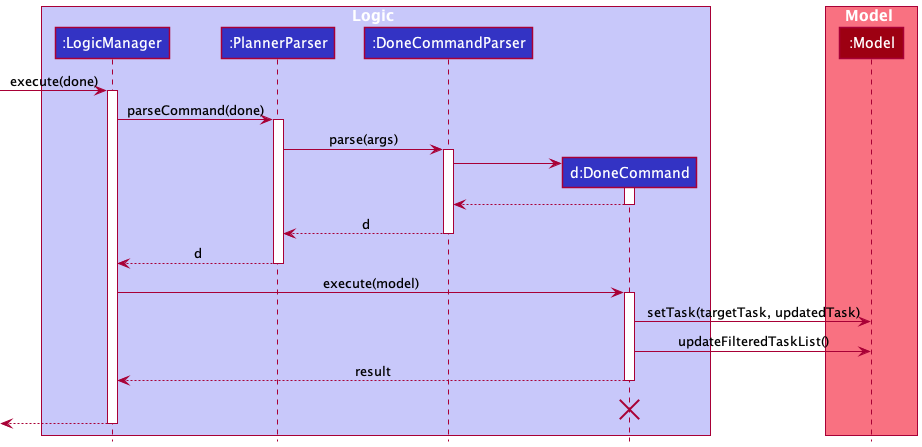
As seen from the sequence diagram above, the Done Command makes use of the setTask() function to update the model since this process is equivalent to updating the status attribute from ‘not done’ to ‘done’. This abides by the DRY principle to avoid writing functions with similar logical processes.
Design Considerations
For the DoneCommand, a new Status attribute needed to be created for the task to be represented as done or not done.
- Current design: The syntax of the command is designed to be short in order to solve the issue of efficiency faced by our target users. As such, the only parameter to take in is the INDEX and avoids unnecessary prefix requirements.
Viewing list of tags in the tags panel
Each task may be associated with 0 or more tags that are stored in the UniqueTagList. The UniqueTagList ensures that
no 2 tags are duplicate in the program at 1 time, emphasizing the abstraction of tags as an Object.
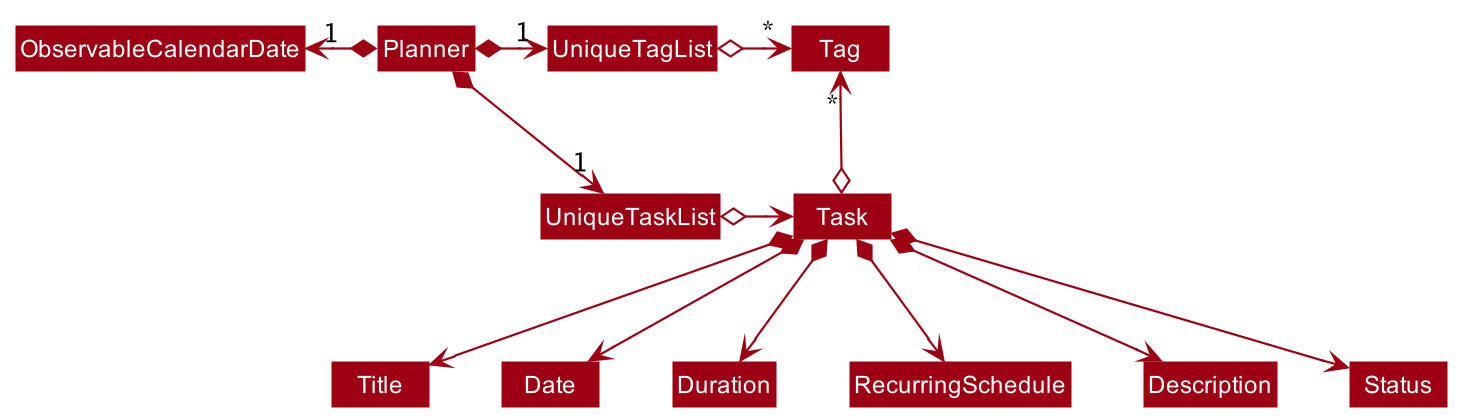
The UniqueTagList then exposes an unmodifiable ObservableList<Tag> to be observed by the UI, much like how the
list of tasks is being observed by the UI. This tag list is presented visually using TagListPanel in UI. Below is
an activity diagram illustrating how a command will trigger a change in the UniqueTagList, in continuation from the
delete command activity diagram in the
Logic section:
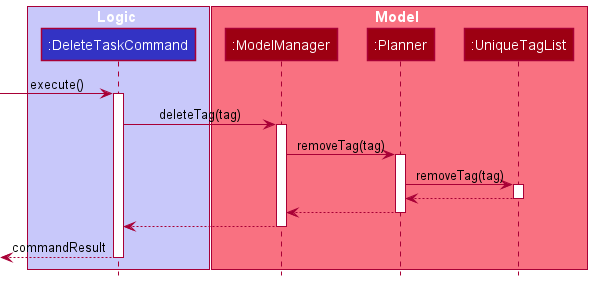
The UniqueTagList class encapsulates the data and related behavior of a unique tag list, which removes the given tag
from its internal list in the diagram above. The ModelManager provides access to the list for the UI as shown
below:
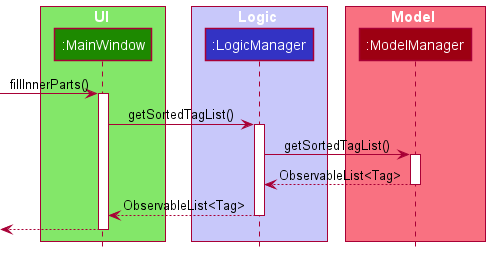
As seen, there is a clear separation of responsibilities between the UI, Logic and Model, which complies with
the Observer pattern where the view in UI communicates with the UniqueTagList in Model through an
interface, subscribing to the changes in the list. Thus, coupling is reduced.
This interface is actually <<Logic>> and <<Model>>, implemented by LogicManager and ModelManager, which are
abstracted out of the diagram for more concrete representation.
Viewing tasks on a date and changing the calendar’s date
The view command can get and list all tasks with dates and their recurring schedule’s dates on a particular date. The
next argument for the command is taken as the DATE and used in the predicate that filters the task list stored. The
resulting filtered task list is displayed on the TaskListPanel in the app. The following activity diagram illustrates
the workflow when a user uses the view command:
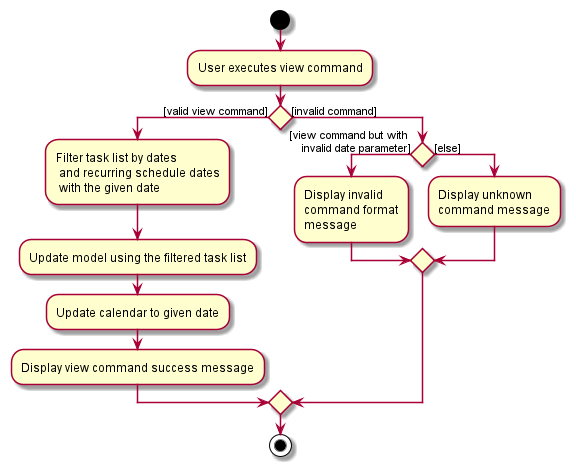
The given date argument is used in TaskOnDatePredicate which is an aggregation of 2 other predicates:
TaskDateOnDatePredicate and TaskScheduledOnDatePredicate. The sequence diagram below shows how the command is parsed
and executed:
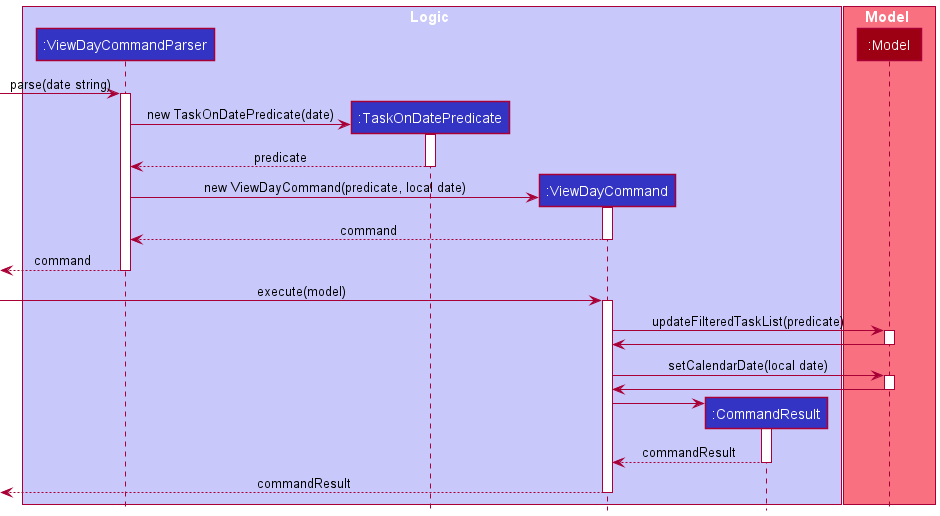
Updating the filtered task list causes a change in the ObservableTaskList encapsulated in a UniqueTaskList, in turn
encapsulated within the model and planner. The ObservableTaskList then propagates the changes to the TaskListPanel
to be viewed.
Changing the calendar’s viewing date
The date given in the view command is also used to update the calendar. This is implemented as an Observable object
called ObservableCalendarDate, stored within the model encapsulated by the planner. It is passed to the
CalendarPanel upon instantiation in the MainWindow view. The CalendarPanel implements an Observer interface,
which subscribes to the Observable for notifications whenever there is a change in date caused by the view command.
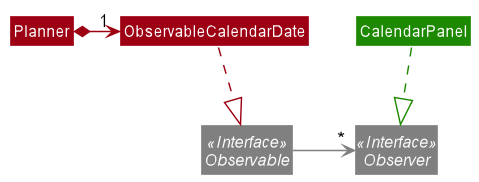
Thus, CalendarPanel and ObservableCalendarDate conforms to the observer pattern, reducing coupling.
Documentation, logging, testing, configuration, dev-ops
Appendix: Requirements
Product scope
Target user profile:
- Mainly NUS computing students
- Users have a need to manage a significant number of task, most of which has deadlines
- For target users, task at hand may take longer than expected
- Users might have many last minute tasks
- Users prefer desktop applications over other types of devices
- Users are able to type quickly
- Users prefer typing over mouse interactions
- User is reasonably comfortable with using Command Line Interface (CLI) applications
Value proposition:
- Ability to manage tasks faster than with a typical mouse/GUI driven app
- A quick way to view all tasks due on a specific day
- Organising tasks according to projects/modules/date so that users can view these tasks with different filters
- Ability to edit tasks according to user needs
- Ability to make recurring tasks that is common in students’ schedules
User stories
Priorities: High (must have) - * * *, Medium (nice to have) - * *, Low (unlikely to have) - *
| Priority | As a … | I want to … | So that I can… |
|---|---|---|---|
* * * |
new user | see usage instructions | refer to instructions when I forget how to use the App |
* * * |
computing student | add a date to a task | know when to complete it by |
* * * |
computing student | add tag(s) to a task | easily see tasks associated with a certain category |
* * * |
computing student | mark a task as done | remove tasks from the list after completing them |
* * * |
computing student | view when a task is due | understand how much time I have to complete it |
* * * |
returning user | view all the tasks previously set | avoid resetting all the tasks |
* * * |
computing student | search using keywords from the task title | find matching tasks quickly when I only can remember the title |
* * * |
computing student | search using keywords from the tag(s) of task | find matching tasks from the same category quickly when I only can remember the tag(s). |
* * * |
computing student | search using keywords from the task description | find matching tasks quickly when I only can remember the description |
* * * |
computing student | view all my tasks in a list | review tasks whenever I want |
* * * |
computing student | view all uncompleted tasks in a list | know what tasks are left to be done |
* * * |
computing student | edit my task | make any changes to the task when required |
* * * |
computing student | remove tasks from the list | reduce clutter or remove a mistakenly added task |
* * * |
computing student | remove specific fields from a task in the list | manage the details in a task |
* * * |
computing student | schedule recurring tasks at a specified frequency | easily set tasks for the future at one go |
* * * |
computing student | see how many days I have left until a specific task is due/happening | know how much time I have left to work on the task |
* * * |
computing student | see all the statistics for the tasks | track my progress |
* * * |
computing student | view all the tasks on a specific date | schedule new tasks during the free time on that day |
* * |
computing student | see a list of tags currently used | keep track of all my tags |
Use cases
(For all use cases below, the System is the PlanIT and the Actor is the user, unless specified otherwise)
Use case: Adding a task
MSS
- User enters command to add a task with optional fields to the list.
-
PlanIT shows the resulting list after adding task to it.
Use case ends.
Extensions
- 1a. PlanIT detects a command of the wrong format.
- 1a1. PlanIT requests for user to input command in correct format.
- 1a2. User enters command in correct format.
Steps 1a1-1a2 are repeated until the data entered is correct.
Use case resumes from step 2.
Use case: Viewing all possible commands
MSS
- User enters command to view all possible commands.
-
PlanIT displays all possible commands to user.
Use case ends.
Use case: Listing all tasks
MSS
- User enters command to view the list of tasks.
-
PlanIT displays the complete list of tasks.
Use case ends.
Extensions
- 1a. User enters an invalid input format.
- 1a1. PlanIt display an error message.
-
1b. PlanIT detects a command to view only uncompleted tasks.
-
1b1. PlanIT displays only uncompleted tasks.
Use case ends.
-
Use case: Add a date to a task
Precondition: The task does not have a recurring schedule.
MSS
- User enters command to add a date to a task.
- PlanIT shows task with updated date and updates list.
-
This task can be viewed in the Calendar User Interface on the day of the date.
Use case ends.
Extensions
- 1a. The given date is invalid format.
- 1a1. PlanIt shows error message.
- 1a2. User enters the new details.
Steps 1a1 to 1a2 are repeated until the user input is of acceptable format.
Use case resumes from Step 2.
Use case: Add a duration to a task
Precondition: The task has a title and has a deadline date or recurring schedule.
MSS
- User enters command to add a duration to a task.
- PlanIT shows task with updated duration and updates list.
-
The duration details can be viewed in the Calendar User Interface on the day of the task.
Use case ends.
Extensions
- 1a. The given duration is invalid format.
- 1a1. PlanIT shows error message.
- 1a2. User enters the new details.
Steps 1a1 to 1a2 are repeated until the user input is of acceptable format.
Use case resumes from Step 2.
Use case: Add a recurring schedule to the task
Precondition: The task has a title, does not have a deadline date and only repeats in weekly or biweekly basis.
MSS
- User enters command to add a recurring schedule to a task, consisting of end date, day of week and week frequency to the list.
-
PlanIT shows task with the recurring dates based on the conditions specified by the user.
Use case ends.
Extensions
- 1a. The given input format is invalid.
- 1a1. PlanIT display an error message.
- 1a2. User enters the new details.
Steps 1a1 to 1a2 are repeated until the user input is of acceptable format.
Use case resumes from Step 2.
- 1b. The given input has an end date that has before the current date.
- 1b1. PlanIT display an error message.
- 1b2. User enters the new details.
Steps 1b1 to 1b2 are repeated until the user input end date is ahead of current date.
Use case resumes from Step 2.
- 1c. The given input has an end date that has passed the current date more than 6 months.
- 1c1. PlanIT display an error message.
- 1c2. User enters the new details.
Steps 1c1 to 1c2 are repeated until the user input end date is within 6 months of current date.
Use case resumes from Step 2.
Use case: Remove a task
Precondition: The task exists in the planner.
MSS
- User enters command to remove a specified task.
-
PlanIt shows task that was removed and updates list.
Use case ends.
Extensions
- 1a. The given index is invalid.
-
1a1. PlanIt shows error message.
Use case resumes at step 1.
-
Use case: Remove a field from a task
MSS
- User enters command to remove the field from the task.
-
PlanIT shows task with field removed and updates list.
Use case ends.
Extensions
- 1a. The given index is invalid.
- 1a1. PlanIT shows error message for invalid index.
- 1a2. User enters the new details.
Steps 1a1 to 1a2 are repeated until the user input is of acceptable format.
Use case resumes from Step 2.
- 1b. The given prefix is invalid.
- 1b1. PlanIT shows error message for invalid prefix.
- 1b2. User enters the new details.
Steps 1b1 to 1b2 are repeated until the user input is of acceptable format.
Use case resumes from Step 2.
- 1c. The field entered by the user is non-removable.
- 1c1. PlanIT shows error message for non-removable field.
- 1c2. User enters the new details.
Steps 1c1 to 1c2 are repeated until the user input is of acceptable format.
Use case resumes from Step 2.
- 1d. The field in the task is already removed.
-
1d1. PlanIT shows error message detailing field is already removed.
Use case ends.
-
Use case: Sort tasks according to date
MSS
- User enters command to sort tasks either in ascending or descending dates.
- PlanIT shows all tasks in the selected order. Use case ends.
Extensions
- 1a. There are no dates to all tasks.
-
1a1. PlanIT shows tasks to have no change in terms of order.
Use case ends.
-
Use case: Find matching tasks by title
MSS
- User enters command to find tasks with given keywords from the task title.
-
PlanIT shows all tasks that matches any full word from the title.
Use case ends.
Extensions
- 1a. The given input format is invalid.
- 1a1. PlanIT display an error message.
- 1a2. User enters the new details.
Steps 1a1 to 1a2 are repeated until the user input is of acceptable format. Use case resumes from Step 2.
- 2a. There are no matching tasks.
-
2a1. PlanIT shows no matching tasks.
Use case ends.
-
Use case: Find matching tasks by tag(s)
MSS
- User enters command to find tasks with given keyword(s) from the task tag(s).
-
PlanIT shows all tasks that matches the full keyword of the tag.
Use case ends.
Extensions
- 1a. The given input format is invalid.
- 1a1. PlanIT display an error message.
- 1a2. User enters the new details.
Steps 1a1 to 1a2 are repeated until the user input is of acceptable format.
Use case resumes from Step 2.
- 2a. There are no matching tasks.
-
2a1. PlanIT shows no matching tasks.
Use case ends.
-
Use case: Find matching tasks by multi-line description
MSS
- User enters command to find tasks with given keyword(s) from the task description.
-
PlanIT shows all tasks that matches any full keyword from the description.
Use case ends.
Extensions
- 1a. The given input format is invalid.
- 1a1. PlanIT display an error message.
- 1a2. User enters the new details.
Steps 1a1 to 1a2 are repeated until the user input is of acceptable format.
Use case resumes from Step 2.
- 2a. There are no matching tasks.
-
2a1. PlanIT shows no matching tasks.
Use case ends.
-
Use case: Mark a task as done
MSS
- User enters command to mark a task as done.
- PlanIT updates Task in the model with Status updated to ‘done’.
-
PlanIT displays doneCommand success message.
Use case ends.
Extensions
- 1a. The task selected already has a Status: ‘done’
-
1a1. PlanIT displays task already done message.
Use case ends.
-
Use case: Postpone a task’s date
MSS
- User enters command to snooze the task.
- PlanIT updates Task in the model with Date postponed by the specified amount.
-
PlanIT displays snoozeCommand success message.
Use case ends.
Extensions
-
1a. The task does not contain any date attribute. *2a1. PlanIT displays ‘task does not have date attribute’ message.
-
2a. The number of days to postpone the task is more than 365
-
2a1. PlanIT displays snoozeCommand error message.
Use case ends.
-
Use case: Counting down to a task’s date
MSS
- User enters command to display number of days left to task’s date.
-
PlanIT displays number of days left to task’s date.
Use case ends.
Extensions
- 1a. The task selected does not have a date.
- 1a1. PlanIT shows error message detailing that task does not have a date.
-
1a2. User adds a date to the task.
Use case resumes from step 1.
- 1b. The task’s date is already over.
-
1b1. PlanIT shows error message detailing that task’s date is already over.
Use case ends.
-
Use case: Displaying statistics of PlanIT
Preconditions: There is at least one task in PlanIT.
MSS
- User enters command to display statistics of PlanIT.
-
PlanIT displays its statistics.
Use case ends.
Use case: View tasks on a date
MSS
- User enters command to view the tasks on a given date.
- PlanIT shows all the tasks that have their dates on the given date, if any.
- PlanIT changes the calendar’s date to the given date.
-
PlanIT displays a success message.
Use case ends.
Extensions
- 1a. PlanIT detects an error in the entered command.
- 1a1. PlanIT requests for the correct command.
- 1a2. User enters new data.
Steps 1a1-1a2 are repeated until the data entered are correct.
Use case resumes from step 2.
Non-Functional Requirements
Non-functional requirements specify the constraints under which the system for PlanIT is developed and operated.
Technical requirements:
- The system should be compatible on mainstream OS, with only version Java 11 (no other version) installed.
- The system should work on both 32-bit and 64-bit environments.
Performance requirements:
- The system should be loaded up within 2 seconds or less.
- The User Interface should be responsive to user input and loaded up within 2 seconds.
- The system should be able to handle 1,000 or more task data entries without noticeable sluggishness in performance for typical usage.
Usability requirements:
- The user should have a keyboard and well-verse in typing alphanumeric keys on the keyboard.
Testability requirements:
- The system is not dependent on any remote servers so that it can be tested by anyone at any time without restrictions.
Scalability requirements:
- The program is easily extendable for addition of features.
Data requirements:
- The system file size should not exceed 100 MB.
- The system should save data entered by the user in a human editable file without any use of external database management system.
Project scope:
- The features within the system is only catered to a single user.
- The system is catered to user who can type fast and prefer typing over any other means.
Glossary
- Mainstream OS: Windows, Linux, Unix, OS-X
- Recurring Schedule: A type of task that repeats itself within the same period, can be weekly or biweekly
Appendix: Instructions for manual testing
Given below are instructions to test the app manually.
Launch and shutdown
-
Initial launch
-
Download the jar file and copy into an empty folder
-
Double-click the jar file Expected: Shows the GUI with a set of sample tasks. The window size may not be optimum.
-
-
Saving window preferences
-
Resize the window to an optimum size. Move the window to a different location. Close the window.
-
Re-launch the app by double-clicking the jar file.
Expected: The most recent window size and location is retained.
-
Making a task
- Making a task with a title
-
Test case:
mk
Expected: Command format error will be shown. -
Test case:
mk aaa
Expected: Command format error will be shown. -
Test case:
mk n/
Expected: Title format error will be shown. -
Test case:
mk n/valid task
Expected: Task successfully created and added to the list.
-
Adding a recurring schedule
- Adding a recurring schedule to a new task in PlanIT’s task list
-
Prerequisites: The task has a title.
-
Test case:
mk n/CS2103 r/30/05/2021monweekly
Expected: No task with recurring schedule will be added. An error message stating invalid input format of recurring schedule will be shown in the result display. -
Test case:
mk n/CS2103 r/[30/05/2021][monday][weekly]
Expected: No task with recurring schedule will be added. An error message stating invalid input format of recurring schedule will be shown in the result display. -
Test case:
mk n/CS2103 r/[30/05/2021][mon][fortnight]
Expected: No task with recurring schedule will be added. An error message stating invalid input format of recurring schedule will be shown in the result display. -
Test case:
mk n/CS2103 r/[31/06/2021][mon][weekly]
Expected: No task with recurring schedule will be added. An error message stating invalid date input of recurring schedule will be shown in the result display since there are no 31 days in the month of June. -
Test case:
mk n/CS2103 r/[30/06/2020][mon][weekly]
Expected: No task with recurring schedule will be added. An error message stating invalid end date input of recurring schedule will be shown in the result display since it should be ahead of current date. -
Test case:
mk n/CS2103 r/ [30/05/2021] [mon] [weekly]
Expected: No task with recurring schedule will be added. An error message stating invalid input format of recurring schedule will be shown in the result display. -
Test case:
mk n/CS2103 r/[30/06/2021][mon][weekly]
Expected: The task with recurring schedule will be added and recurring dates up till30/06/2020everymonweeklywill be generated in the result display section of PlanIT. Note that if the day of user input also falls on Monday, it will be excluded and it will only start on the next upcoming Monday. Only the upcoming 3 recurring dates for the task will be shown in the task display section.
-
Listing tasks in PlanIT
-
Using ls command to list all tasks or uncompleted tasks within PlanIT
-
Test case:
ls
Expected: Listed all tasks within PlanIT. -
Test case:
ls not done
Expected: Listed all uncompleted tasks within PlanIT.
-
Searching a task by title
-
Using find command to find matching tasks by title and returns a filtered list with the matching tasks in the task display section.
-
Test case:
find
Expected: No filtered list will be returned. An error message stating invalid input format of find command will be shown in the result display. -
Test case:
find n/CS2103 d/hello
Expected: No filtered list will be returned. An error message stating multiple prefixes detected in find command will be shown in the result display. -
Test case:
find n/CS2103
Expected: A filtered list will be returned if there exists tasks within PlanIT that has keywordCS2103in the title.
-
Searching a task by tag
-
Using find command to find matching tasks by tag(s) and returns a filtered list with the matching tasks in the task display section.
-
Test case:
find
Expected: No filtered list will be returned. An error message stating invalid input format of find command will be shown in the result display. -
Test case:
find t/CS2103 d/hello
Expected: No filtered list will be returned. An error message stating multiple prefixes will be shown in the result display and it is not allowed to mix description prefix in search task by tag query. -
Test case:
find t/Project
Expected: A filtered list will be returned if there exists tasks within PlanIT that has the full tag keywordProject(case-insensitive). -
Test case:
find t/ CS2103
Expected: No filtered list will be returned. An error message stating no white space allowed directly aftert/tag prefix in search task by tag query. -
Test case:
find t/Project t/CS2105
Expected: A filtered list will be returned if there exists tasks within PlanIT that has the 2 different tags with full case-insensitive keywordsProjectandCS2105. -
Test case:
find t/Project CS2105
Expected: Similar to the fourth test case, a filtered list will be returned if there exists tasks within PlanIT that has the 2 different tags with full case-insensitive keywordsProjectandCS2105.
-
Searching a task by description
-
Using find command to find matching tasks by description and returns a filtered list with the matching tasks in the task display section.
-
Test case:
find
Expected: No filtered list will be returned. An error message stating invalid input format of find command will be shown in the result display. -
Test case:
find d/hello t/CS2103
Expected: No filtered list will be returned. An error message stating multiple prefixes will be shown in the result display and it is not allowed to mix tag prefix in search task by description query. -
Test case:
find d/Project d/CS2105
Expected: No filtered list will be returned. An error message stating multiple prefixes will be shown in the result display and it is not allowed to have more than oned/description prefix in search task by description query. -
Test case:
find d/ Project
Expected: No filtered list will be returned. An error message stating no white space allowed directly afterd/description prefix in search task by description query. -
Test case:
find d/hello
Expected: A filtered list will be returned if there exists tasks within PlanIT that has the full description keywordhello(case-insensitive).
-
Sorting tasks in PlanIT
-
Using sort command to sort all tasks or uncompleted tasks within PlanIT either in ascending or descending dates.
-
Test case:
sort by a
Expected: Sorts all tasks within PlanIT in ascending order. task with no dates would appear last. -
Test case:
sort by d
Expected: Sorts all tasks within PlanIT in ascending order. task with no dates would appear first. -
Test case:
sort
Expected: No sorted list will be returned. An error message stating invalid input format of find command will be shown in the result display. -
Test case:
sort by first
Expected: No sorted list will be returned. An error message stating the list can only be sorted by a or by d. -
Test case:
sort by last
Expected: No sorted list will be returned. An error message stating the list can only be sorted by a or by d.
-
Removing a task
-
Removing a task while all tasks are being shown
-
Prerequisites: List all existing tasks using the
lscommand. Multiple tasks in the list. -
Test case:
rmt 1
Expected: First task is deleted from the list. Details of the removed task shown in the status display. -
Test case:
rmt 0
Expected: No task is removed. Error details shown in the status display. Task display remains the same. -
Other incorrect remove commands to try:
rmt,rmt x,...(where x is larger than the list size)
Expected: Similar to previous.
-
Removing a field from a task
-
Removing a field from a task while all tasks are being shown
-
Prerequisites: List all existing tasks using the
lscommand. Multiple tasks in the list. First task contains tags. -
Test case:
rmf 1 t/
Expected: Tags are removed from the first task in the list. Details of task with removed field is shown in the status display. -
Test case:
rmf 0 t/
Expected: No field from any task is removed. Error details shown in status display. Task display remains the same. -
Test case:
rmf 1 pp/
Expected: No field from any task is removed. Error details detailing invalid prefix shown in status display. Task display remains the same.
-
Setting a task status as done
-
Index is invalid
-
Test case:
done 0
Expected: Error message will be reflected in the message box. Tasks in the list remain the same. -
Test case:
done 99999999999999999999
Expected: Error message will be reflected in the message box. Tasks in the list remain the same.
-
-
Task status is ‘done’
- Test case:
done 1
Expected: Error message informing the user that the tasks status is already done. No changes to the status of the task.
- Test case:
Snooze
-
Task to snooze has no date
- Test case:
snooze 1
Expected: Error message to indicate that task has no date.
- Test case:
-
Index is invalid
-
Test case:
snooze 0
Expected: Error message will be reflected in the message box. Tasks in the list remain the same. -
Test case:
snooze 99999999999999999999
Expected: Error message will be reflected in the message box. Tasks in the list remain the same.
-
-
Snooze amount is more that 365
- Test case:
snooze 1 400
Expected: Error message to reflect that snooze amount cannot be more that 365 days will be reflected.
- Test case:
Counting down to a task’s date
-
Displaying the number of days left to a task’s date
- Prerequisites: List all existing tasks using the
lscommand. Multiple tasks in the list. First task contains a date. -
Test case:
count 1
Expected: Number of days to the date of the first task is displayed in the status display. -
Test case:
count
Expected: Error message shown in status display detailing invalid command format. - Test case:
count 200
Expected: Error message shown in status display detailing index is invalid.
- Prerequisites: List all existing tasks using the
Displaying statistics
-
Displaying the statistics
- Prerequisites: List all existing tasks using the
lscommand. At least one task exists. - Test case:
stat
Expected: Statistics (total number of tasks, percentage of tasks completed, number of tasks due in the next 7 days) is shown in the status display.
- Prerequisites: List all existing tasks using the
Viewing a date
- Viewing tasks that have dates or recurring schedule on the given date
-
Test case:
view 12/12/2021
Expected: If there are tasks that have their dates or recurring schedule on 12/12/2021, they will appear on the filtered list. -
Test case:
view 0/0/0
Expected: Date format error thrown. -
Test case:
view a
Expected: View command format error thrown.
-
Navigating the calendar
- Using
next- Test case:
next aaa
Expected: Calendar displays the next relative month.
- Test case:
- Using
prev- Test case:
prev 111
Expected: Calendar displays the previous relative month.
- Test case:
- Using the next and prev buttons
- Expected: Calendar displays the next or previous month accordingly.
Saving data
-
Dealing with missing/corrupted data files
-
Test case: Delete the data file which is saved at the same folder as the jar file.
Expected: PlanIT launches with sample data loaded, and creates a new data file. -
Test case: Remove an attribute of a task, or fill in an attribute with the wrong format.
Expected: PlanIT launches with an empty list.
-
Appendix: Effort
Challenges and Difficulties
At the start of this CS2103 module, all of us did not have any experience in working as a team for software engineering project. Hence, the learning curve is rather steep as there is a need to understand and grasp the know-hows of using different tools like Github, JavaFx, gradle, Continous Integration. Due to the pandemic situation, the mode of project meetings has been conducted online instead of face-to-face which added on to the challenge ahead of us.
Nevertheless, with the open-mindedness and togetherness of various individuals within the team, we fiddled with the tools and source codes given to us and explain to other team members so everyone can be of the right freqeuncy and things can be done quickly and efficiently.
In addition, with the advancement of technology, we utilised communication platforms such as Zoom and Telegram to talk about the errors we have encountered so that someone within the team can step in easily and lend a helping hand.
From time to time, our group will conduct postmortem meeting after the end of each milestone to see what has to be improved or what is good and we should keep doing the same way. Most importantly, we checked that our features are answering the user stories and PlanIT is catered to the target audience.
Achievements
Product Design
- Our team has successfully morphed the whole AddressBook AB3 code base and test cases while enhancing existing features and adding on new features to PlanIT.
Implementation
- Implemented practical features to serve as a solution for the target user such as recurring schedule for events, task with deadlines, able to postpone deadlines and various useful task statistics.
Project Management
-
We followed the forking workflow and find it rather effective and able to serve as a protection to the team repo’s master branch.
-
Created issues and assigned to team members while using the Github Project to keep track of the issues progress.
-
Planned and increment the features for each milestone progessively and managed to finish all given tasks ahead of deadlines for all the milestones.